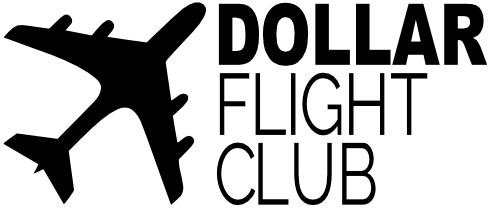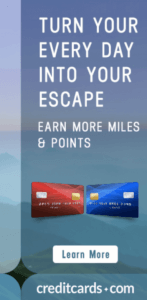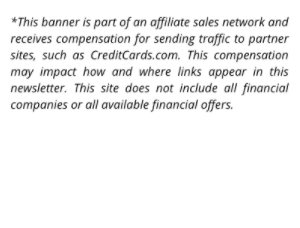If you're signed up to receive our cheap flight deal emails, you're probably aware that we're pretty big fans of Google Flights.
As the top dog on the list of our favorite flight search engines, Google flights is arguably the best, most complete flight search engine out there. It’s highly customizable, has an incredibly intuitive design, and is able to hunt down cheap airline tickets consistently. It is designed to more or less be a one-stop-shop for airfare and, for the most part, it comes darn close to delivering.
If you've never used Google Flights before or want to make sure that you're getting the cheapest flights possible, here's our guide on how to use Google Flights.
How does Google Flights work?
Google Flights works primarily by pulling prices directly from over 300 partners including airlines and OTAs (online travel agencies) such as Priceline, Orbitz, and Expedia. While there are the occasional exceptions, which we’ll cover in a minute, this typically means that you don’t need to go hunting across different sites to find the best deal.
Google Flights Pros
Calendar View
Google Flights’ calendar view makes it incredibly easy to see changes in prices over weeks and months at a time, which is especially helpful if you’re flexible on travel dates.
The cheapest flight dates will be highlighted in green in the calendar view. To see what prices look like in other months, simply click the arrow on the right side of the calendar and it will scroll through the following months. You can also easily adjust the length of your trip at the bottom of the calendar view to see if this has an impact on the total price of your trip.
Highly customizable
Are you checking a bag? Is a 5-hour layover simply unacceptable? Are you trying to rack up miles with a specific airline alliance? Google Flights has tons of filter options to help you easily find the flight that fits your exact needs.
Search multiple airports at once
Google Flights allows you to search up to 7 airports at a time for both departures and arrivals. This is helpful if you live near multiple airports (i.e. near JFK, Newark, and LaGuardia) or are willing to try to save money by traveling to an airport that’s cheaper to fly out of. You can also just search by city (NYC, Chicago, Dallas) and Google Flights will include major airports in that city.
Google Flights Cons
Not every airline is on google flights
Google Flights requires airlines to have a partnership with them in order to appear in search so, as a result, not every airline will be listed in search results. Though most of them will.
Southwest is probably the most notable airline not on Google Flights but there are others missing including many prominent Asia-based carriers. Also, low-cost carriers can show up in fewer searches or not show up at all. This means that it’s possible you could be missing out on a cheaper flights that can be found elsewhere.
How to use Google Flights
First, go to flight.google.com or google.com/flights. Then, fill out each of the following specified options based on your trip.
- Round trip, one way, or multi city
- Number of passengers
- Class: Economy, Premium Economy, Business, or First
- Departing and arriving airports (don’t forget that you can select up to 7!)
- Desired dates
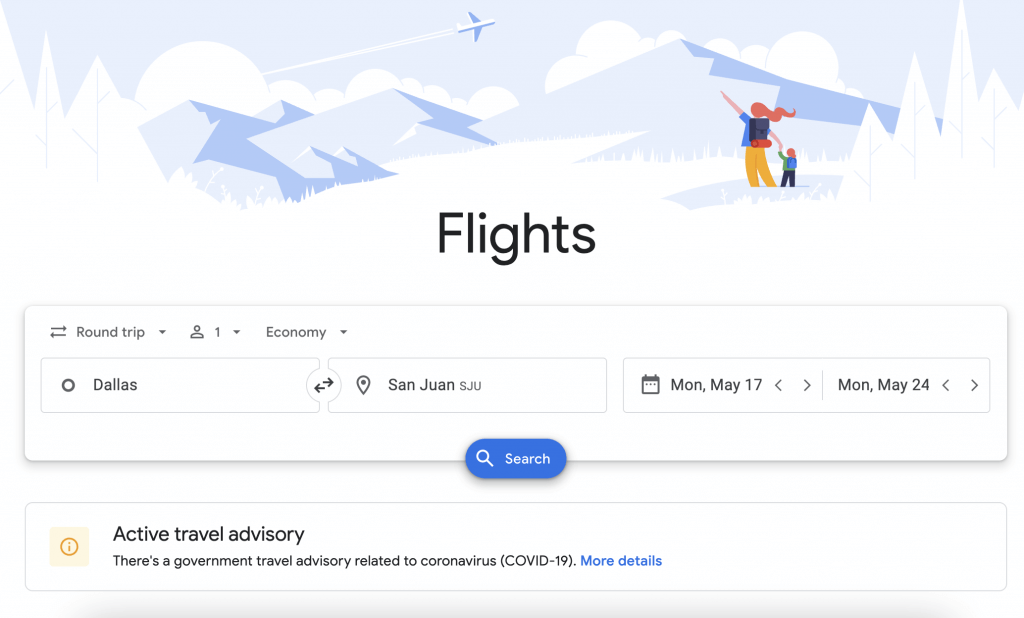
Once you’ve entered your flight criteria, google flights will return the search results. For example, I searched for a flight from Dallas, Texas to San Juan, Puerto Rico. For the purpose of this search, I excluded Spirit and Frontier Airlines by deselecting them from the dropdown menu found under the departing airline box on the left.

After clicking "search" and moving on to the next page, it’s worth using the calendar function in the top right corner to find a cheaper flight on a similar date. In this example, I was able to find a flight for $35 less by moving my trip up 3 days sooner. Of course, this might not always be worth it, especially if your plans aren’t flexible. But it’s always worth checking out.
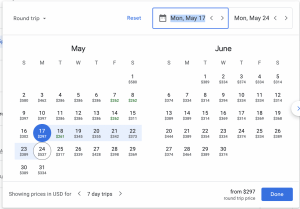
The first flights you’ll see are what Google Flights deems to be the “best departing flights” based on a number of factors including price, flight duration, and layovers. If you continue scrolling, you’ll see additional flights but Google Usually does a pretty good job at presenting your best possible flight options.
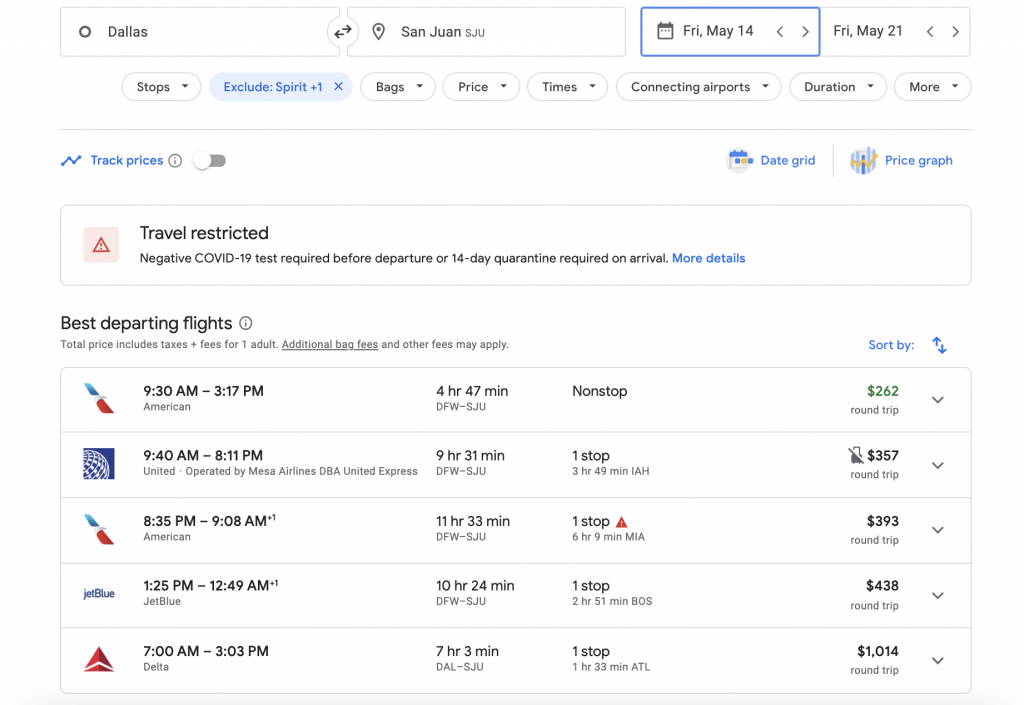
The nonstop American Airlines flight shown here for $262 looks good to me so I select it. Once I do that, I’m then asked to select my return flight. Return flights are usually with the same airline but occasionally you will have the option to book a separate return ticket with a different airline. Separate tickets are great for flexibility and scoring rare deals. But remember that if your travel plans change, you'll have two airlines to be chasing down refunds from.
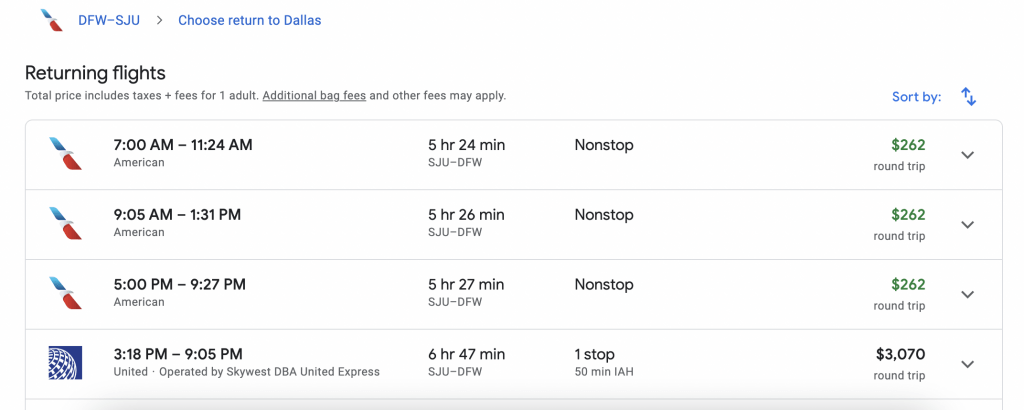
Before booking your ticket, you’ll be given another chance to select your class. In this case, basic economy, main cabin (economy), or business class. Once you’ve made your selection, you’ll be presented with your booking options.
In this case, your only option is to book the flight through American Airlines.
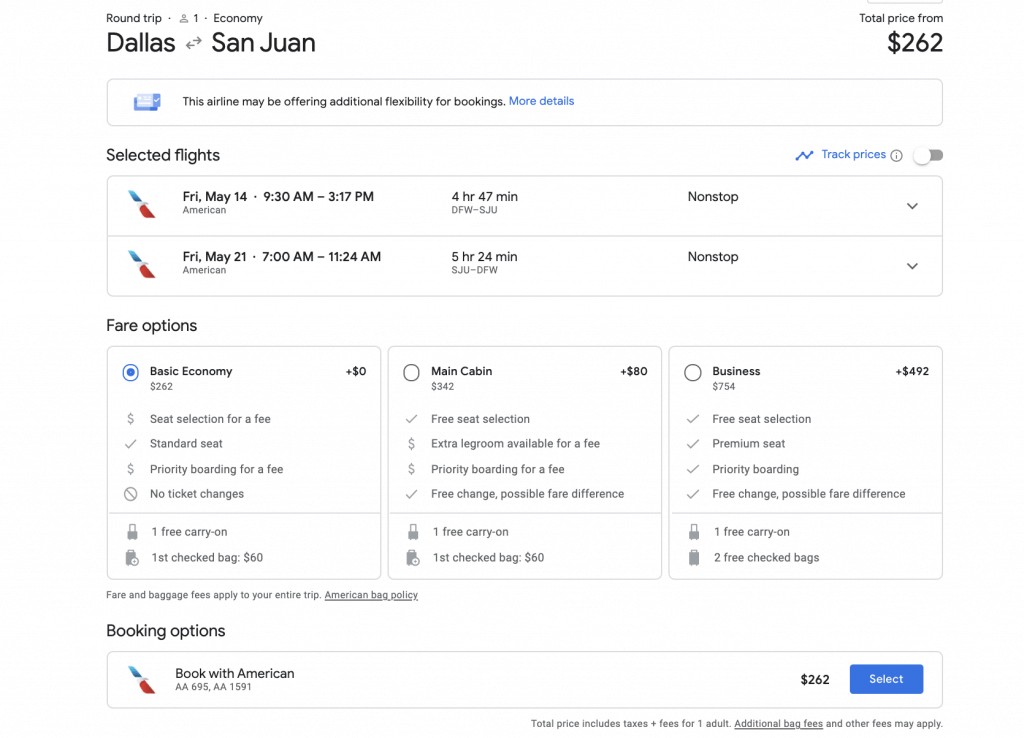
How to turn on Google Flight price alerts
You can track changes in the prices of your desired flight simply by toggling the button on the left-hand side of your screen, underneath the “stops” option.
Just click the button, making sure that it slides right and turns blue, and you’ll receive price alerts sent directly to your email whenever a lower price is found. You may be asked to sign in to Google before you can do this.
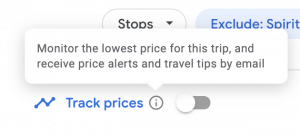
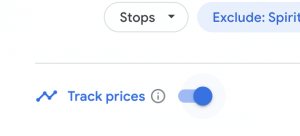
Making sure you get the cheapest flight
While you can (and should) check your results against sites like Momondo, Skyscanner, and Kayak to make sure you got the best deal, Google has done a pretty good job of doing that for you.
Often, Google will tell you if the price you’re seeing in search is a good deal and if prices are expected to rise or fall leading up to your trip. This box comes up after your initial search sometimes but not always. Look for it on the search results page right under the "best departing flights" section.
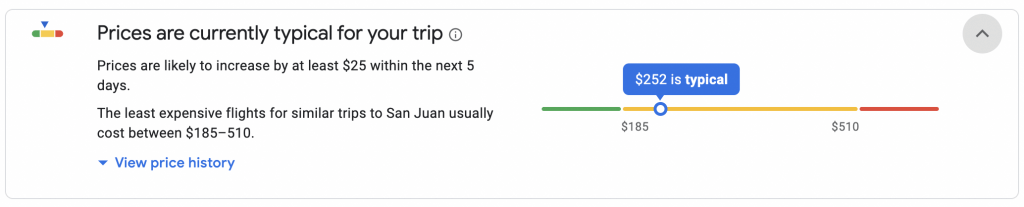
Another place you might see this is when you're finalizing your booking. During my search, the graph below was at the bottom of the page directly under the "booking options" section. Even though I had more or less made my decision, it was nice to get reassurance that I scored a good flight deal.
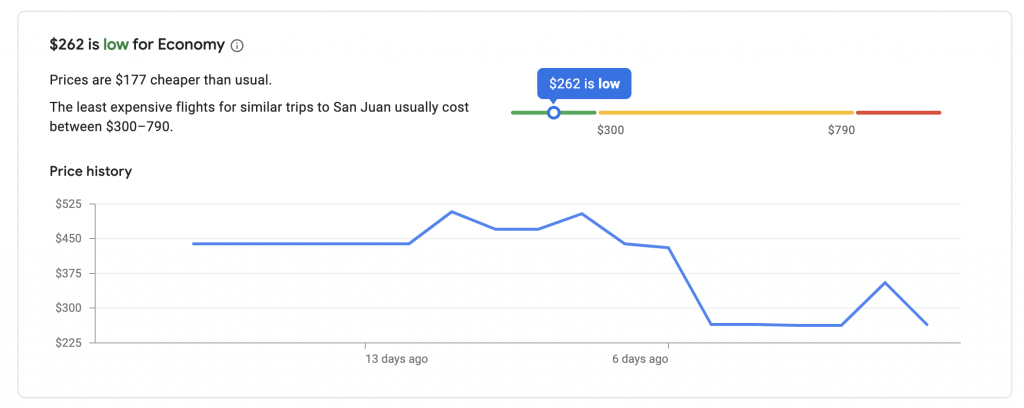
Lastly, you can also use the Date Grid and Price Graph features at the top right hand corner of your screen to compare your prices against recent dates. I find the calendar function to be a bit more useful, but I do like the Price Graph particularly to visualize where prices have been and are expected to go in recent days surrounding my trip.
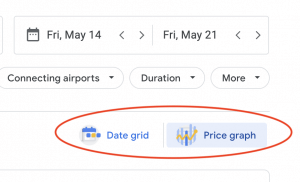
Want to get our flight deals as soon as they’re published? Follow Dollar Flight Club on Facebook, Instagram, and Twitter, and join to get email alerts from our deals feed.
BY: ZACH ANDERSON, CONTENT MARKETING & FLIGHT EXPERT
Zach is a digital marketer, copywriter, and flight deal expert at Dollar Flight Club where he helps 1 million people travel more. As a digital nomad, he is deeply passionate about location independence, Thai food, and helping others see the world affordably.